How do I translate using Bixby?
To translate written language using Bixby, follow these steps:
- From the main screen, tap the "Camera" icon.
- Tap the "MORE" tab. Then, tap "BIXBY VISION."
- Note: If this is your first time accessing Bixby Vision, you will be prompted to accept terms and conditions. Tap "Agree," then locate and tap "I agree to all of the above." Tap "Start." If prompted to allow access to Bixby Vision, tap "Allow" or "Allow only while using the app" as needed to continue.
- Center the text you would like to translate on your screen. Then, tap the "Translate" tab.
- The translation will be displayed on your screen. To save the image, tap the "Translate" icon on your screen.
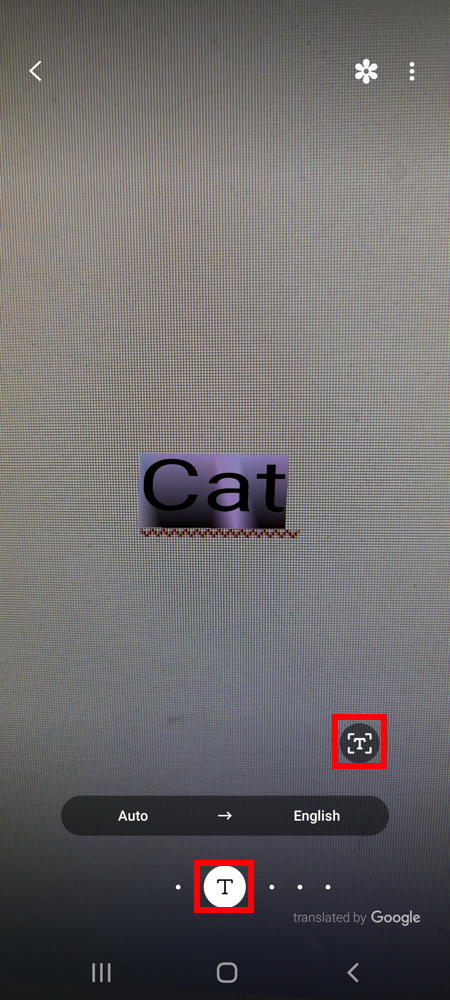
To use Bixby Voice for translation, follow these steps:
- From the main screen, press and hold the PWR/LOCK key.
- When the Bixby screen appears, speak the question or command you would like to translate. Then, release the PWR/LOCK key.
- Note: If "Voice wake-up" for Bixby is enabled, simply say "Hi, Bixby" instead of pressing the PWR/LOCK key.
Helpful?
Can't find what you need?
Chat with Support
Chat with one of our agents live. We will get back to you in a few minutes.
Call Directly
Need guided support? You can call us directly and we will help you.
Phone Support:
1-877-440-9758Self-service tools available 24/7
Check your balance, refill or manage plans and phones with our
© 2025 Family Mobile, Inc.
